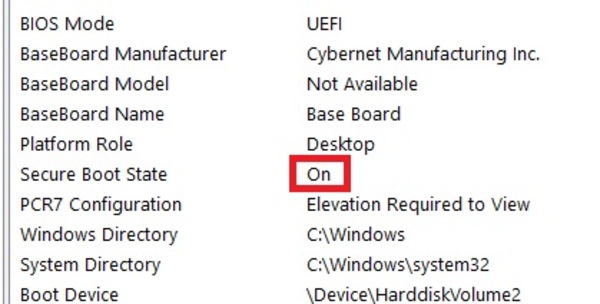Knowledge Base
How to Enable Secure Boot in the C22 and H24 BIOS
Published: June 4, 2019
Updated: November 30, 2021
Updated: November 30, 2021
In order to enable Secure Boot in the C22 and H24 BIOS, the BIOS must be set to UEFI mode and the following steps must be followed.
Enabling Secure Boot in BIOS:
- Boot into BIOS by tapping on the “DELETE” key on bootup.
- Enable BIOS>Boot>Windows 8 logo requirement.
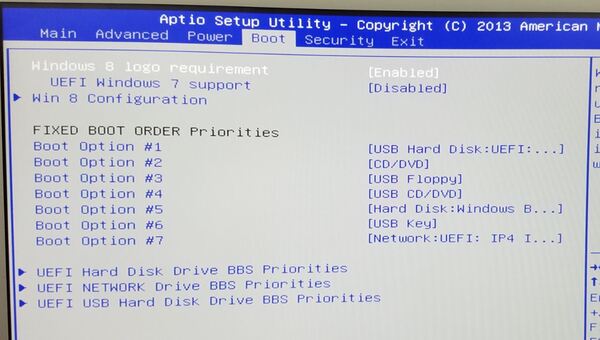
- Go to Win 8 Configuration>Secure Boot Support>Secure Boot Mode, then set to Custom.
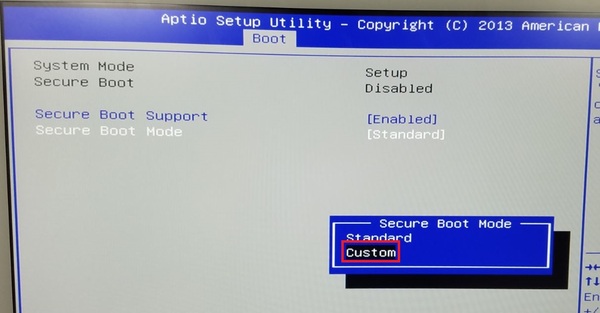
- Open Key Management.
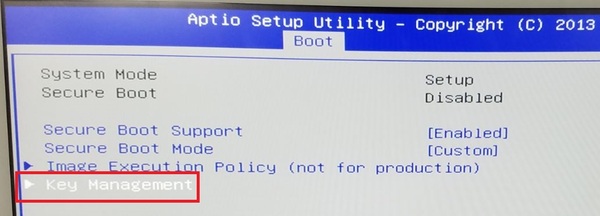
- Select Enroll All Factory Default Keys and select Yes.
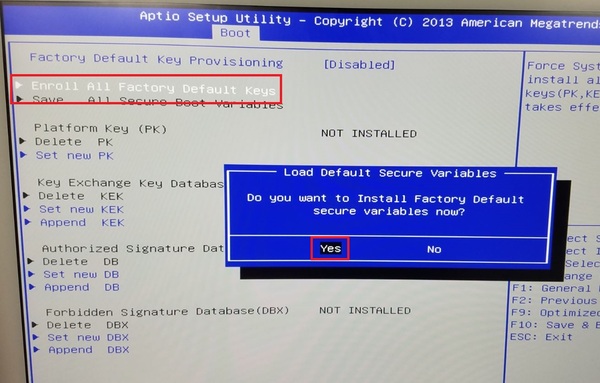
- Once the keys are enrolled, the keys will show up as INSTALLED.
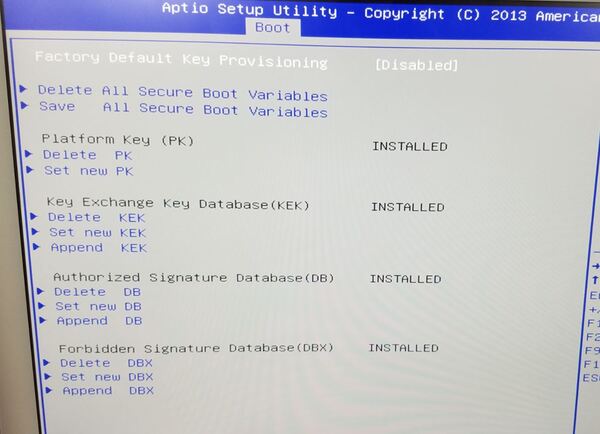
- Press “ESC” to go back to the previous menu and set Secure Boot Mode to Standard.
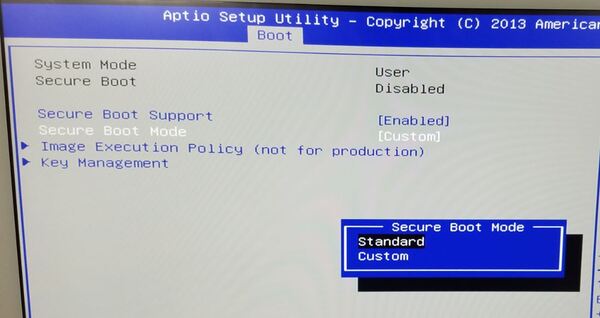
- Save and Exit and boot back into the BIOS.
- Confirm Secure Boot is enabled by going into BIOS>Boot>Win 8 Configuration>Secure Boot Support. Secure boot should now say Enabled.
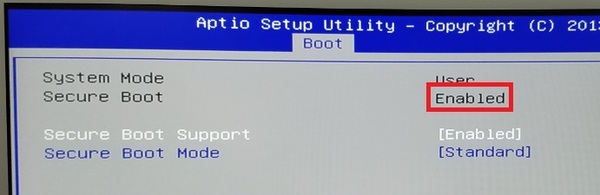
- Boot into Windows and type in msinfo on the start menu and open System Information to check if Secure Boot is Enabled.